This is simply how I go about it. I’ve made my spreadsheet available in my post Organizing Date in the Market Garden and recommend reading it before this one. I note how I use my spreadsheets below, but the basic structure applies no matter how you’re storing your data, if you even are at all.
If you’re in a rush, I think my biggest revelation to improving my seed ordering was while reading Taiichi Ono’s Toyota Production System (highly recommended) where he was describing the bins that held parts on the Toyota production floor. Each bin of parts had a card (or “kanban”) that indicated the part’s details – what stuck out to me was there was a “refill at”, and “refill amount” number, which would make it easy for someone to glance at a bin and know if it was time to refill it with more parts or not, and how many to get. I call these columns Reorder At, and Order Amount in my seed sheet. If you’ve got your own sheet for seeds that works for you, that’s great – consider adding these columns to take some of the guess work out of your seed ordering.
THE PROCEDURE
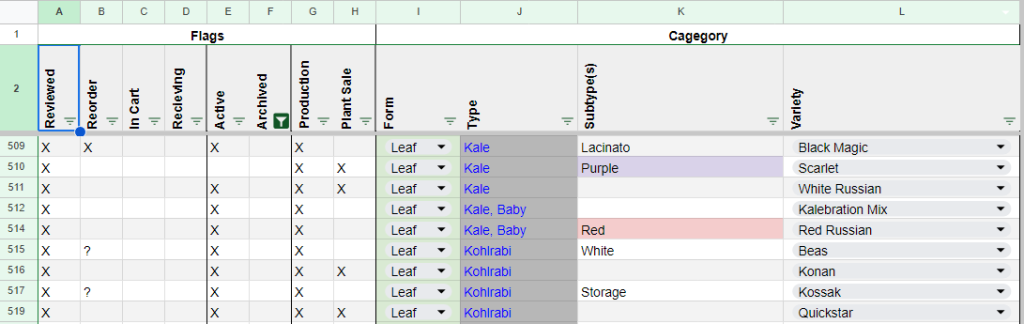
This is the one time of year when I really use the “Flags” columns. The rest of the year I hide most of them until needed again.
1. Recount
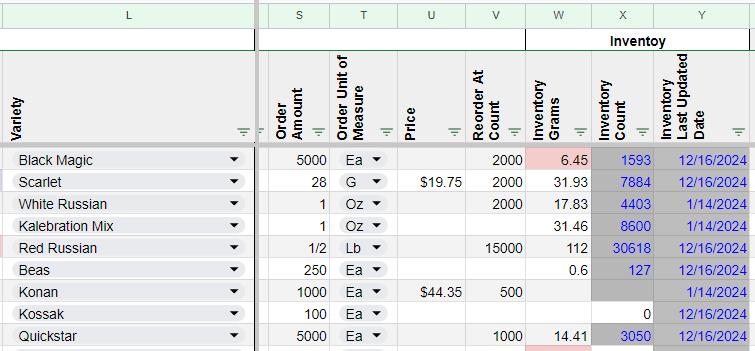
Recount your seed and evaluate what and how much needs to be reordered. In the Seeds sheet:
For each seed packet in our inventory
- I pour the seed out onto a packing scale and update
Inventory Gramsvalue. TheInventory Last Updated Datewill automatically enter today’s date. - Based on the weight in grams, the sheet will calculate a
Count. If the calculatedCountis belowReorder at Count, I put an ‘X’ in theReorderColumn – This takes all the guess work out of weather to reorder or not. I prefer to do this manually as opposed to using a function, as there are exceptions, such as a seed I no longer want to grow or if I have multiple seed lots of the same type of seed. Sometimes I’ll add a ‘?’ if I’m not sure if I want to reorder it or not. I will gauge based on the change in seed from the last measurement if we ordered enough last time, and add any other thoughts toNotes. When I’m done, mark theReviewedcolumn with an ‘X’. - For each row that is not marked as reviewed, I know the seeds have gone missing I review them and see if any need to be reordered and put an ‘X’ in the
ReorderColumn, then mark theReviewedcolumn with an ‘X’. - If seeds are out or missing and do not intend to reorder them, I put an ‘X’ in the
Archivedcolumn and filter them from view. I find this much better than deleting rows, because sometimes the seed turns back up or the information is needed. Organic certifiers also want to see a history of your seed. - Filter the data to only show the seeds with an ‘X’ in the
Reordercolumn.
2. Fill the Carts
Begin adding the needed seed to the shopping cart of each vendor, each open in a separate tab. I fill all my carts at once that way I can compart prices, and more importantly, catch if anything is out of stock from vendor that I could get from another. For each seed marked for reorder:
- I will shop around, mostly on Johnny’s Seeds and High Mowing because of their organic selection, to find the best price for the given
Order Amount. I will reference Seed Type Weights to make price comparisons across different units of measure if necessary. - If I don’t know the amount I want to order, I look at the Seed Type Viability and see how many years it is good for, consider if I know I like the variety already or not to determine the quantity to purchase. I will look at my Crop Spacings sheet (not shared yet, but coming soon!) to determine how many plants it will take to fill a bed and count backwards from there.
- In Orders, I copy a previous order (to get all the formulas) and paste it into a new row create a new row for each vendor I will be buying from. I clear the
Vendor Order Id, Shipping, and Taxcolumns and create a new ID, just increasing by 1 for each new order. This Order ID is just for me to use, not the Order ID issued to me by the vendor. - In Seeds, I copy the row for the seed being restocked (once again to get formulas), insert a new row below it, and paste, and update
Year,Order ID(to match the new order id for the given vendor),Order Amount, Order Unit of Measure and Priceand I will mark theIn Cartcolumn with an ‘X’ to indicate that it is in a cart. - I Repeat this process until all the seeds are marked with
In Cart‘X’.
3. Place orders
- Confirm that the total in the
Orderssheet matches the total in your shopping cart for each order. - Now with all your carts filed, simply check out with each vendor. Remove the
In Cart‘X’ and put an ‘X’ inReceiving. - Gasp at how much we spent and redraft the budget.
4. Document
- I open the email for each receipt from each vendor, print it as a PDF, and then upload the receipts to a folder on my Google Drive, then paste the link into the spreadsheet. This is primarily for organic certification purposes – when our CCOF organic certifier saw how I did this, she said I should teach other farmers how to do this, so here we are.
5. Receive order
- Once seed is received from the vendor, I go and remove the ‘X’ in
Receivingand update theLot Number. - If the packing slip contains lot numbers (really only Johnny’s Seeds), I take a photo of the packing slip and upload it to google drive and paste in a link as well. This is primarily for organic certification purposes.