This is where it all begins. All of my other spreadsheets build upon this one, so if you’re starting to make spreadsheets in the garden this is the place to start. Managing seeds efficiently is crucial for your own mental sanity and getting that bumper crop. Whether you’re a seasoned farmer or a backyard gardener, keeping track of your seed inventory, monitoring their lifespan, and organizing seed orders can be a daunting task. This can get complicated fast, so I’m going to share with you a spreadsheet I designed specifically for managing seeds.
You’ll want to make changes for your own context, and that’s encouraged! There’s a link below and you can make your own copy of the spreadsheet. Context is important, and mine is at Red Acre Farm, where I manage about 1 acre diversified vegetable production year-round.
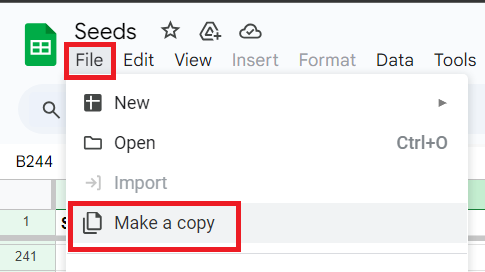
My REQUIREMENTS:
Keep in mind that your requirements will be different. My goal not to have you copy my spreadsheet as is, but to empower you to discover your own requirements and give you the tools to meet them.
- Variety Categorization: I grow a lot of variety at Red Acre Farm – organizing them into types and varieties is essential. This categorization not only facilitates easy navigation but also aids in planning and strategizing your crop rotation/shuffle.
- Seed Inventory Tracking: The heart of any good seed management system is an accurate and up-to-date inventory. Once per year I go through and weigh all of the remaining seeds prior to placing our annual seed order. Knowing how much we have on hand allows us to know how much to purchase.
- Weight to Count Conversion: One of the unique features of my seed management spreadsheet is its ability to convert seed weights from grams to count. This ensures precision in knowing how much seed to order by eliminating guesswork, ultimately contributing to a more efficient and productive garden.
- Lifespan Analysis: Understanding the lifespan of each seed is vital for knowing how much seed you can order, ordering larger quantities generally comes with a discount, but its easy to overdo it and get more seed than you need. This feature not only helps you prioritize the use of seeds with shorter lifespans but also minimizes waste by avoiding the use of expired seeds.
- Seed Order Tracking: This feature not only provides a clear overview of your pending orders but also helps in resolving any discrepancies with suppliers promptly and tracking seed orders is necessary for Organic Certification.
Example Spreadsheet: Seeds

How This Guide works
Get the Google Sheet above and make a copy for your own drive. I’m going to walk you through all seven sheets contained in the document, column by column. No – you don’t have to use all of them, or all the columns, take it in its entirety or just as inspiration. That’s the beauty of making your own spreadsheet!
Data Types: A Quick INtroduction
As I describe each column, I will use the notation of Column Name [Data Type] for example, “Name [Text]”, tells you that the column name is “Name” and the type of data it should contain is text. Pretty straightforward I think. The data type can be a value from another sheet – in the example below, Seed Type is often used as a data type. You’ll get the hang of it, you got this.
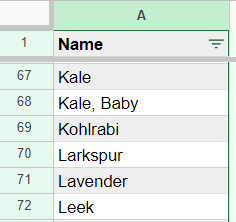
sheet: Seed Types
The concept of a “Seed Type” is at the core of the entire system. Once they’re defined here we’ll reference this sheet throughout our system. Think about how you want things to sort in a list alphabetically, so I have seed types for “Kale, Baby” vs “Baby Kale” for example, so that when I sort alphabetically, both “Kale” and “Kale, Baby” are next to each other.
Column Headers:
- Name [Text]:
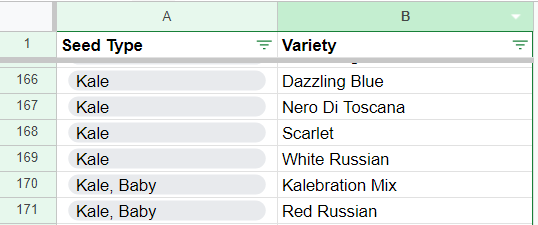
SHEET: SEED Varieties
The next building block is Seed Varieties. This is where you will categorize all of the varieties you grow and associate them with a Seed Type. You can see I’ve created a dropdown box that reads all of the Seed Types from the Seed Type sheet. If you’re not familiar with creating drop down boxes, you can learn more on YouTube.
Column Headers:
- Seed Type [Seed Type] : This must be one of the seed types referenced on the ‘Seed Types’ sheet.
- Variety [Text]
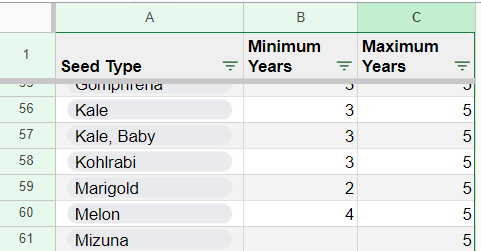
SHEET: SEED Type Viability
This sheet isn’t connected to any other sheets, but I find it extremely useful when I’m ordering seeds. Whenever I’m placing an order I’m checking this sheet to see how much seed I should buy. Since seeds are discounted in larger quantities, I’m often looking to buy as much as I can feasibly use within the lifespan of the seed. Credit to Johnny’s Seeds where I sourced most of the data from their Seed Storage Guidelines.
Column Headers:
- Seed Type [SeedType]
- Minimum Years [Number]: Minimum numbers of years the seed is viable.
- Maximum Years [Number]: Maximum number of years the seed is viable.
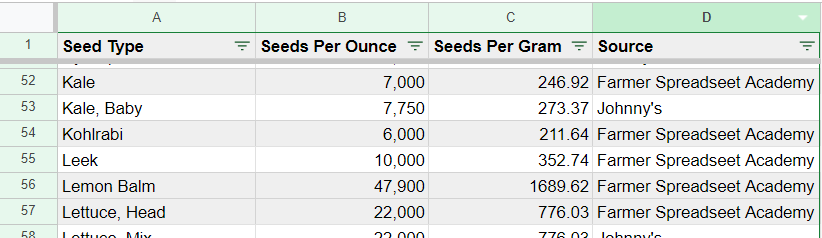
SHEET: SEED Type Weights
This sheet is referenced in the main Seeds sheet to come. Some vendors sell by the count of seeds, by the ounce, by the gram… This is going to help us order the amount of seed we really want, regardless of the unit of measure our vendors use to sell. Thanks again to Johnny’s – they frequently list the number of seeds per ounce on the web page for each seed they sell, and also thanks to Farmer Spreadsheet Academy for filling in some gaps in the data.
Column Headers:
- Seed Type [SeedType]
- Seeds Per Ounce [Number]: Number of seeds contained in 1 ounce.
- Seeds Per Gram [Number]: Number of seeds contained in 1 gram.
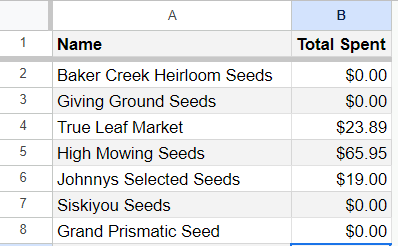
SHEET: VENDORS
A simple sheet, mostly to populate a dropdown list of vendors for the Orders sheet, but might as well calculate how much you spent at a given vendor while you’re here.
Column Headers:
- Name [Text]: Vendor name
- Total Spent [Number]: Calculated total spent across all orders

SHEET: Orders
This sheet will help you keep track of all your orders, and total up how much you’ve spent on the Seeds sheet coming up next. This is a particularly important sheet if you are maintaining an Organic certification.
Column Headers:
- Order ID [String]: A unique three digit number, increment by one for each new order. This will allow us to associate each of the seeds in our spreadsheet with one of our orders.
- Date [Date]: The date of the seed order
- Vendor [Vendor]: One of the vendors specified on the Vendors sheet.
- Vendor Order ID [String]: Order ID supplied by the vendor
- Subtotal [Function]: A function totaling all of the Seed‘s costs with the same Order ID
- Shipping [Number]: The cost for shipping of the order
- Tax [Number]: The cost order tax on the order
- Total [Function]: A function adding the subtotal, shipping, and tax together
- Order PDF [Text]: Link to PDF of order in google drive
- Packing Slip PDF [Text]: Link to image of packing slip in google drive
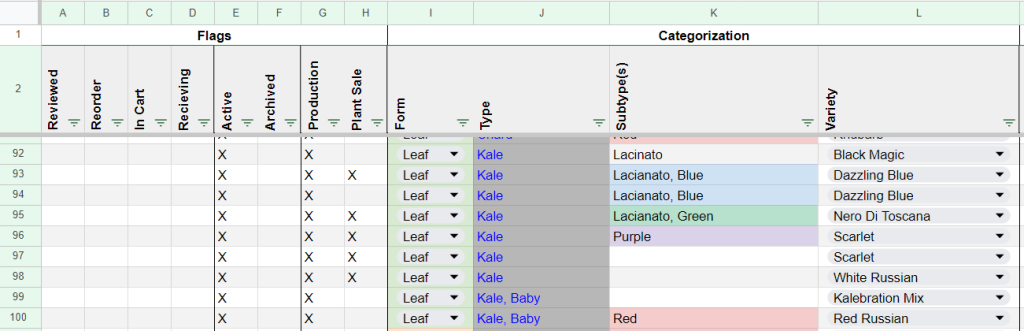
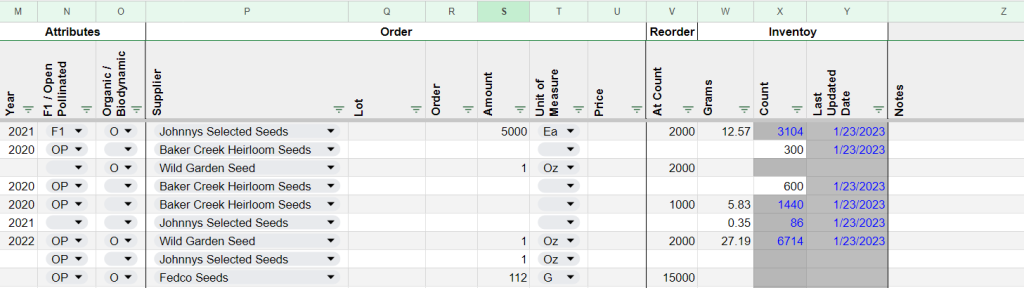
SHEET: Seeds
Everything so far as head to this final and largest sheet. It completes the requirements 1-3: Variety Categorization, Seed Inventory Tracking, and Weight to Count Conversion. This table has a lot of columns. So I will break down descriptions by broader category below.
Column Headers:
- Flags – These are all true or false values. I put an X in the column if any of the rules below apply. You could use checkboxes, but I find they are easy to click on accident.
- Reviewed: Once per year, usually in December, I review the seeds before placing our seed orders: this entails update their weight in a column to be discussed shortly, adding any notes necessary, and archiving any seed that we ran out of.
- Reorder: During the review, if I determine that more seed is needed, I will mark this box so I can filter by this column once all the seeds are updated and begin my seed order.
- In Cart: The day I place the seed order, I start adding all the seeds marked for reorder into the shopping carts of each vendor in their own browser tab, until all my shopping carts are filled. This may seem like overkill, but I have found that if I place my orders one a time vendor by vendor, I always find that something comes up – one of the vendors at the end will always sell out of something unexpectedly, and I find myself placing another order with someone I already just ordered from. This avoids that headache by ensuring all the seeds are in your carts and all you have to do is complete the purchase.
- Receiving: Once an order is placed with a vendor I mark this flag so I know that the seed has been purchased and is on the way.
- Active: This flag lets me know that this seed is being actively used for this growing season and should be present on the crop plan for the year.
- Archived: This flag gets marked when I run out of seed or decide to discard it from the inventory. I usually exclude the archived seeds from view, but it is helpful to hold onto all that information, and may be accessed during an Organic Certification audit.
- Production: This flag marks that the seed is used for production – this is only necessary for us because some of our seed is only used for the plant sale, and some is used for both production and the plant sale.
- Plant Sale: This flag marks that the seed is used for our plant sale.
- Categorization
- Form [Text]: We include the associated biodynamic form: leaf, root, fruit, and flower. It is actually a very handy way to filter and sort seeds for practical purposes.
- Seed Type [Function]: This function looks up the Seed Variety below and determines the Seed Type. This could also be just written as text if you wanted to keep it simpler. Note that in order for this function to work you have to keep all the variety names unique to only one Seed Type.
- Subtype(s) [Text]: This is just an area for notes about any unique subtype of the seed. I almost always note color here, note if it is a storage variety, etc.
- Seed Variety [Seed Variety]: One of the seed varieties listed on the Seed Varieties Sheet
- Attributes
- Year [Number]: The year noted on the seed packet.
- F1 / Open-Pollinated [F1/OP]: If the seed is a hybrid or open pollinated. Helpful to know if you want to save seed.
- Organic / Biodynamic: If the seed is certified organic or biodynamic. You have to track this if you’re certified organic.
- Order
- Vendor [Function]: This function will look up the name of the vendor for the Order ID specified.
- Lot [Text]: Simply a space for the seed lot number. You have to track this if you’re certified organic.
- Order ID [Number]: The ID from the Orders sheet.
- Amount [Number]: The amount of that seed purchased. This is super helpful to see when it comes time to reorder to reevaluate if you ordered too much or too little last time and change the quantity this time.
- Unit of Measure [Ea, Oz, G, Lb, Ptk]: The unit of measure the seed was sold as
- Price [Number]: The price paid for the seed
- Reorder
- At Count [Number]: The number of seeds that will alert you that it is time to reorder. This is super helpful information to know when you begin saving seed from year to year and buying in larger quantities.
- Inventory
- Grams [Number]: During my annual review, I will dump each seed packet out onto a scale and record the weight of the seed. The following function will estimate how many seeds are on hand from the weight.
- Count [Function]: This function looks up the Seed Type in the Seed Type Weights sheet and multiplies it by the Grams
- Last Updated Date [Date]: The date the record was last updated. I have this programmed with Google App Script to automatically update this date whenever the Grams value is changed.
- Notes: A place for notes
Conclusion:
In conclusion, everyone will need to think about seeds differently based on their context – but there are some core features that I believe every garden will find useful – the ability to track inventory, converting weights to count, analyzing seed lifespans, managing seed orders, and categorize by types and varieties.
I hope you found this information useful. I’d love to hear any feedback you might have.